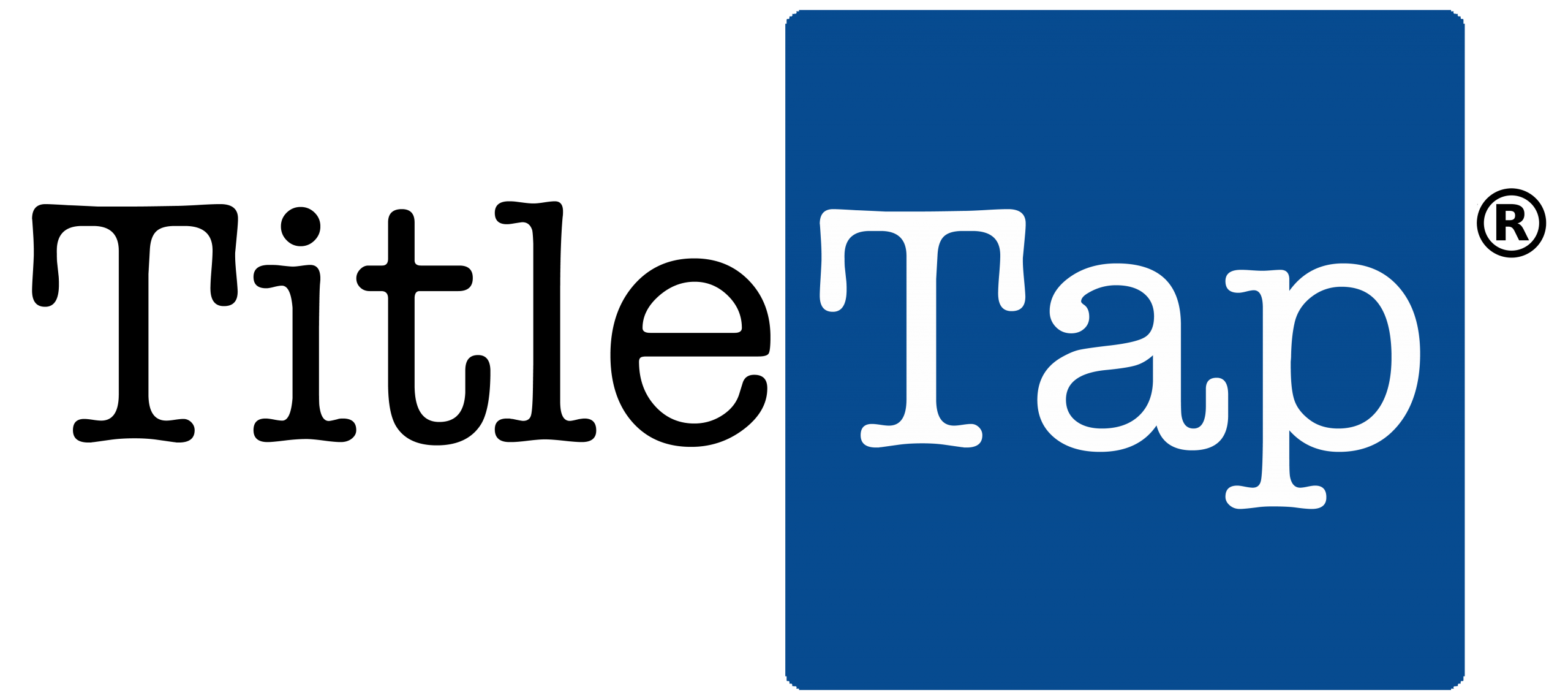A signature is a bit of text (such as your contact information or a favorite quote) that’s automatically inserted at the bottom of every message you send. Here’s a sample signature:
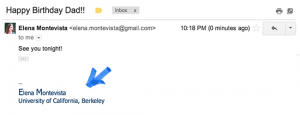
On Desktop:
Signatures are separated from the rest of your message by two dashes. To see a signature in Gmail, click the Show trimmed content button at the bottom of the message.
Create signatures
-
- Open Gmail.
- Click the gear in the top right.
- Select Settings.
- Scroll down to the “Signature” section and enter your new signature text in the box. You can format your text using the buttons directly above the text box.
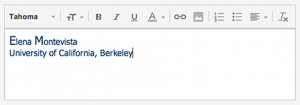
- Click Save Changes at the bottom of the page.
If you need further assistance or have questions on any of the information presented here, please feel free to reach out to our Customer Success Team HERE.